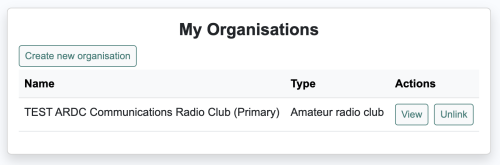How Organizations Work on the Portal: Difference between revisions
No edit summary |
No edit summary |
||
| Line 21: | Line 21: | ||
* If there are multiple people involved with the club, then you should create an organization: this way, other club officers can manage the club’s resources on the portal, such as call sign(s), DNS entries, etc. | * If there are multiple people involved with the club, then you should create an organization: this way, other club officers can manage the club’s resources on the portal, such as call sign(s), DNS entries, etc. | ||
== How to Create an Organization(s) == | == How to Create an Organization(s) == | ||
# To create an organization, go to ‘Account’ > ‘Organisations’, and you should see a ‘My Organisations’ dialog box, where ‘AMPRNet (Primary)’ is listed as the default.<br>[[File:My-organisation-create-new-organization.png|500px]] | |||
# Click ‘Create new organization’, where you should see the ‘Create a new organization’ dialog box that provides instructions on how to set up a new organization. Click ‘Continue’ to proceed.<br>[[File:Create-a-new-organization-dialog-box-instructions.png|750px]] | |||
# You should now see the ‘Create a new organisation form’.<br>[[File:Create-new-organisation-form.png|750px]]<br>Fill out the required fields, click ‘Create Organisation’, and you will get a note saying ‘Your new organisation was created successfully.’<br>[[File:Org-created-successfully.png|750px]]<br>The new organization should also be listed in your ‘My Organisations’ dialog box, which you can access by going to ‘Account’ > ‘Organisations’. | |||
# Within the ‘My Organisations’ dialog box, clicking ‘View’ provides the organization's details, and ‘Unlink’ will remove your association with said organization.<br>[[File:My-organisations-with-new-org-added.png|500px]] | |||
== How to Associate a Club’s Call Sign with an Organization(s) == | == How to Associate a Club’s Call Sign with an Organization(s) == | ||
== How to Associate an Individual’s Call Sign with an Organization(s) == | == How to Associate an Individual’s Call Sign with an Organization(s) == | ||
Revision as of 18:42, 12 September 2024
How Organizations Work in Portal 2.0
By Rebecca Key KO4KVG
Version 1 (September 12, 2024)
Introduction
In an effort for users to avoid having to register multiple accounts to use the Portal (as an individual and as a member of several organizations), the 44Net Portal now allows for users to associate their accounts with multiple organizations, eliminating the need to set up additional accounts.
Overview
- When a user initially registers for an account on the Portal, they are registered as an individual.
- Upon account setup, each user that registers as an amateur radio operator is associated with the organization “AMPRNet” as the default. From here, a user can either create a new organization or join existing organizations.
- Additional call signs can be added to a user’s individual account, provided that the call sign belongs to them.
- Call signs can also be added to an organization account, provided that the call sign belongs to the organization.
General Guidance on Account Setup
- If you are interested in setting up an organization on the portal and you are the only user managing the club, it is simpler to just add the club call sign to your own account.
- If there are multiple people involved with the club, then you should create an organization: this way, other club officers can manage the club’s resources on the portal, such as call sign(s), DNS entries, etc.
How to Create an Organization(s)
- To create an organization, go to ‘Account’ > ‘Organisations’, and you should see a ‘My Organisations’ dialog box, where ‘AMPRNet (Primary)’ is listed as the default.
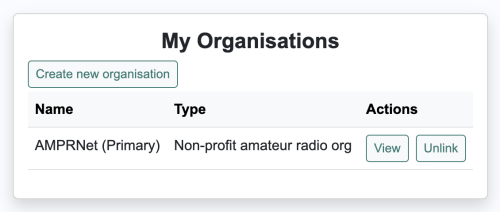
- Click ‘Create new organization’, where you should see the ‘Create a new organization’ dialog box that provides instructions on how to set up a new organization. Click ‘Continue’ to proceed.
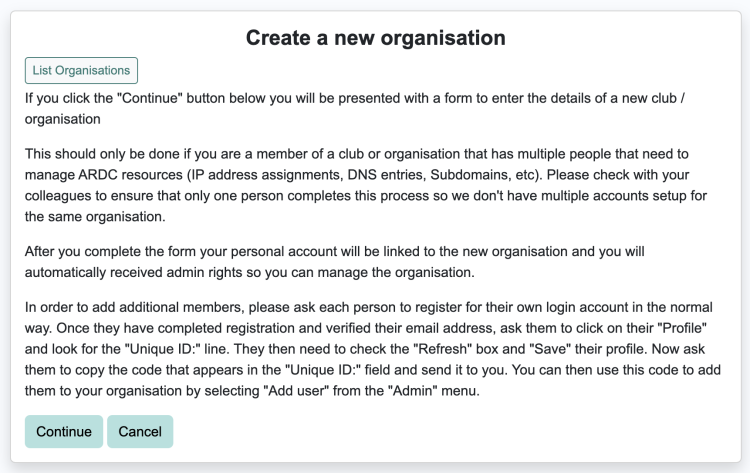
- You should now see the ‘Create a new organisation form’.
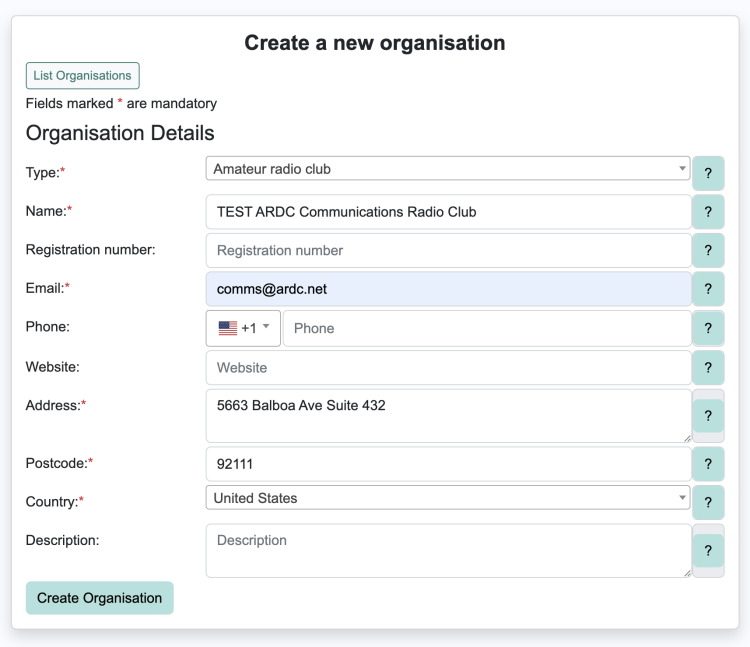
Fill out the required fields, click ‘Create Organisation’, and you will get a note saying ‘Your new organisation was created successfully.’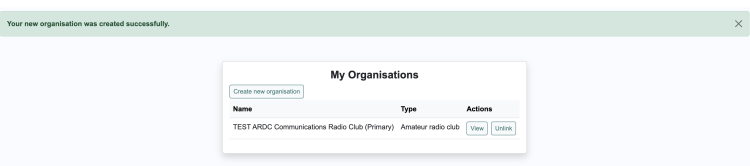
The new organization should also be listed in your ‘My Organisations’ dialog box, which you can access by going to ‘Account’ > ‘Organisations’. - Within the ‘My Organisations’ dialog box, clicking ‘View’ provides the organization's details, and ‘Unlink’ will remove your association with said organization.